We’re excited to share 6 improvements that’ll double your superpowers! Buckle up, and let’s take a look at the enhancements that’ll relieve you of your daily challenges.
- One-click bid and budget application for Google
Google campaigns' bid and budget application is now available on the platform, hooray!
- ironSource bid application without leaving UAhero
Make the bid adjustments in seconds for all your ironSource campaigns in an Optimizer.
- Export your AppLovin recommendations to spreadsheets
Spreadsheets can be used for literally everything, right? Now you can use them for exporting all bid and budget recommendations of UAhero!
- Never miss updated Recommendations again with daily notifications
Receive daily notifications via email when your AI-powered recommendations are ready on the platform.
- Know which campaigns are in which Optimizer
Can’t remember which campaigns you put in which Optimizer? No magic tricks are needed to find out; we’ve got you covered with the enhanced Optimizer details page.
- See the Net Revenue, Net IAP Revenue, and Net ROAS
The Net Revenue, Net IAP Revenue, and Net ROAS columns are not available for you to see the net amounts left for each metric after the app store commission rates are excluded.
Reporting
See the Net Revenue, Net IAP Revenue, and Net ROAS
We are committed to making your workload lighter and leaving you space to focus more on decision-making less on keeping up with numbers. The new “commission rates” field allows UAhero to calculate the net amount of three crucial metrics. So say sayonara to manually calculating Net Revenue, Net IAP Revenue, and Net ROAS.
But how do I enter the commission rate you say?
Well, adding the commission rate for iOS and Android is quite simple!
When you’re on the Dashboard, hover over the application you’d like to add the commission rate for and click on the gear icon.
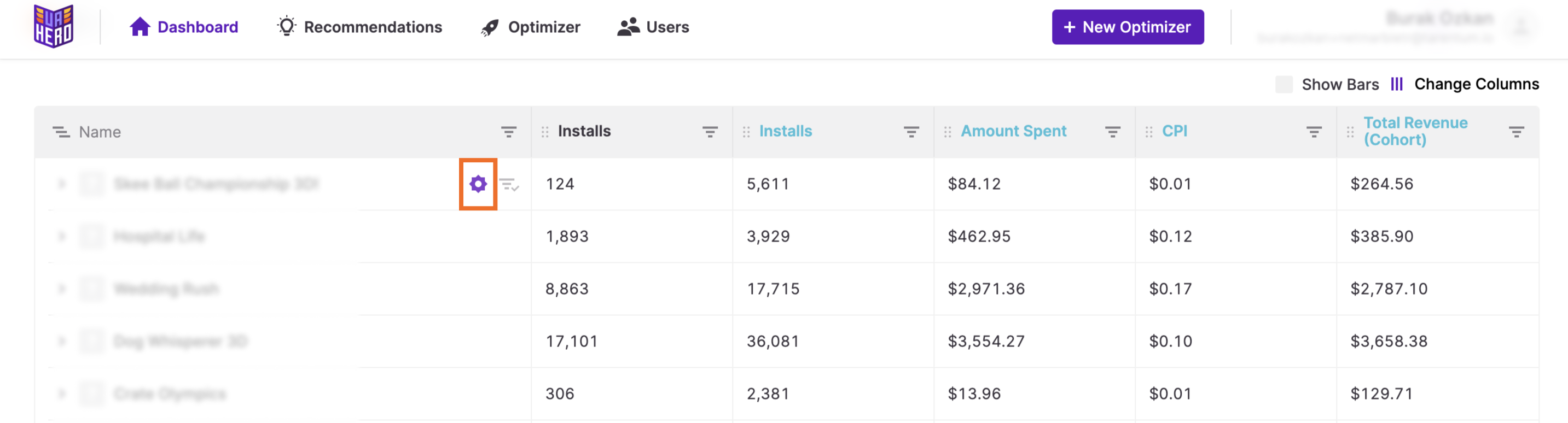
You’ll find the “IAP Commission Rates for App Stores” field below MMP Network Settings in the pop-up.
.png)
Fill in the boxes with the commission rate(s) and click on “Save” to see the net amount on the columns, and you’ll never have to deal with working out the numbers manually.
Recommendations
Bid and budget application is available for Google campaigns
You can check one more thing off your daily to-do list as it’ll take just a couple of minutes to apply the bid and budget of your Google campaigns in an Optimizer. Just like Unity Ads and Facebook campaigns, all you need to do is going to the Recommendations page, adjusting the values if you’d like to do so, and clicking on the “Apply” button.
.png)
ironSource bid application is possible now without leaving UAhero
When we say your superpowers are doubling, we mean it. You no longer have to leave UAhero to make the bid adjustments for your ironSource campaigns in an Optimizer. Go to the Recommendations page, make changes on the bids and click Apply to save yourself the hassle of juggling between tabs.
Currently, the ironSource API doesn’t support the budget adjustment capability but worry not! We’re on the lookout for it.
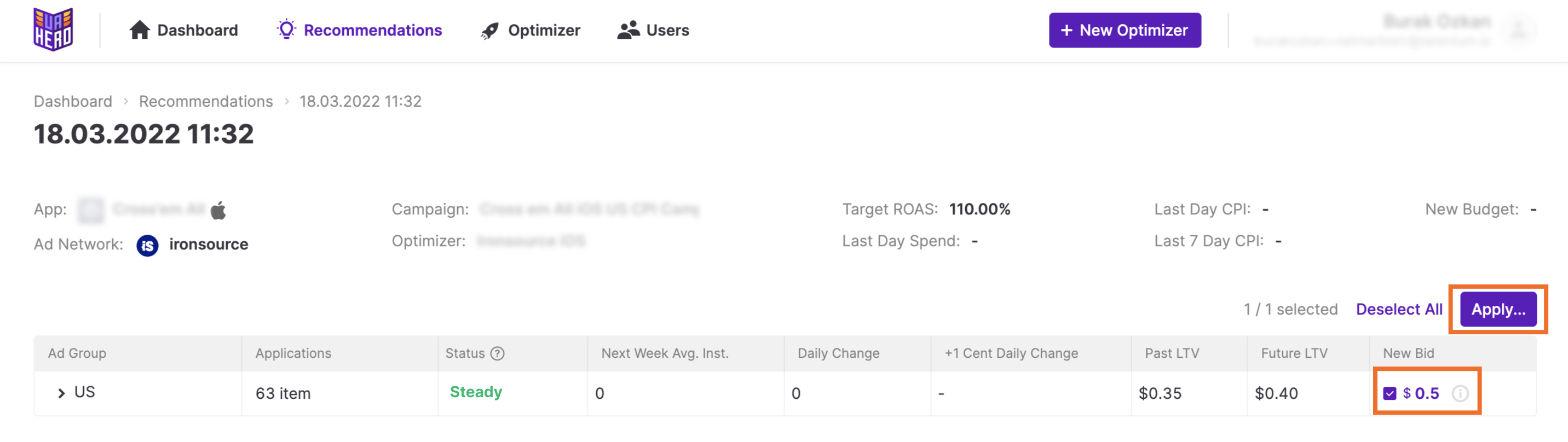
Export your AppLovin recommendations to spreadsheets
Now you can use spreadsheets for exporting bid and budget recommendations of UAhero.
Currently, the AppLovin API doesn’t support executing value applications on our platform. We wanted to ensure that utilizing the magical Excel spreadsheets will be as effective as completing the process on UAhero’s interface. Therefore, you’ll still be saving from effort since the exported files including the bulk of data will be ready to import as we’ve prepared the structure according to AppLovin import requirements.
You can download the recommendations for the source app and country levels separately in .csv format in four easy steps.
- Navigate to the Recommendations tab
- Select your AppLovin campaign
- Select the recommendations you’d like to export
- Click the related download button
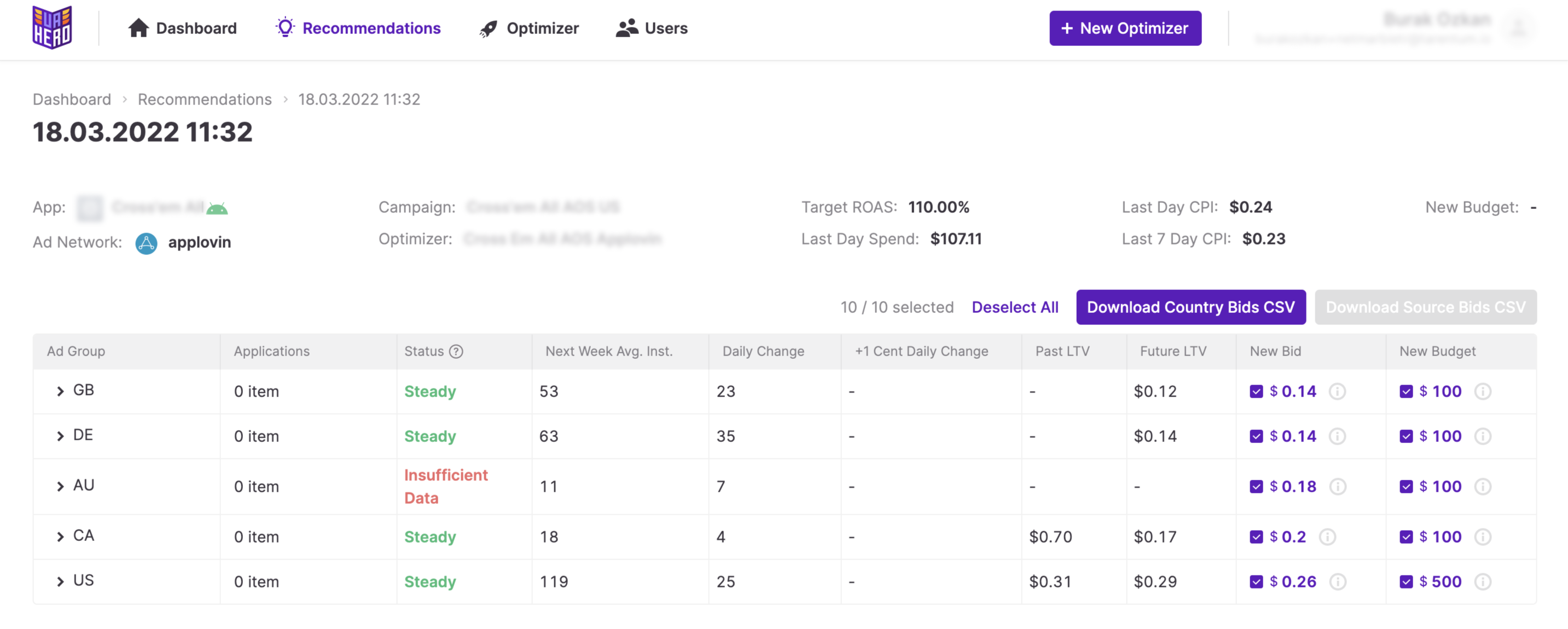
Optimizer
Never miss updated Recommendations again with daily notifications
We know that you want to update your campaigns’ bids and budgets with the most accurate decisions as soon as possible. We’ll notify you via email when your daily AI-powered recommendations are ready on the platform, so you'll never miss recommendations generated by our super-smart algorithms.
Know which campaigns are in the Optimizer
Can’t remember which campaigns you put in the Optimizer? We have a quick fix for that! Go to the Optimizer tab, where you can see the list of Optimizers. Click on the highlighted button for the Optimizer you’d like to check the campaigns for.
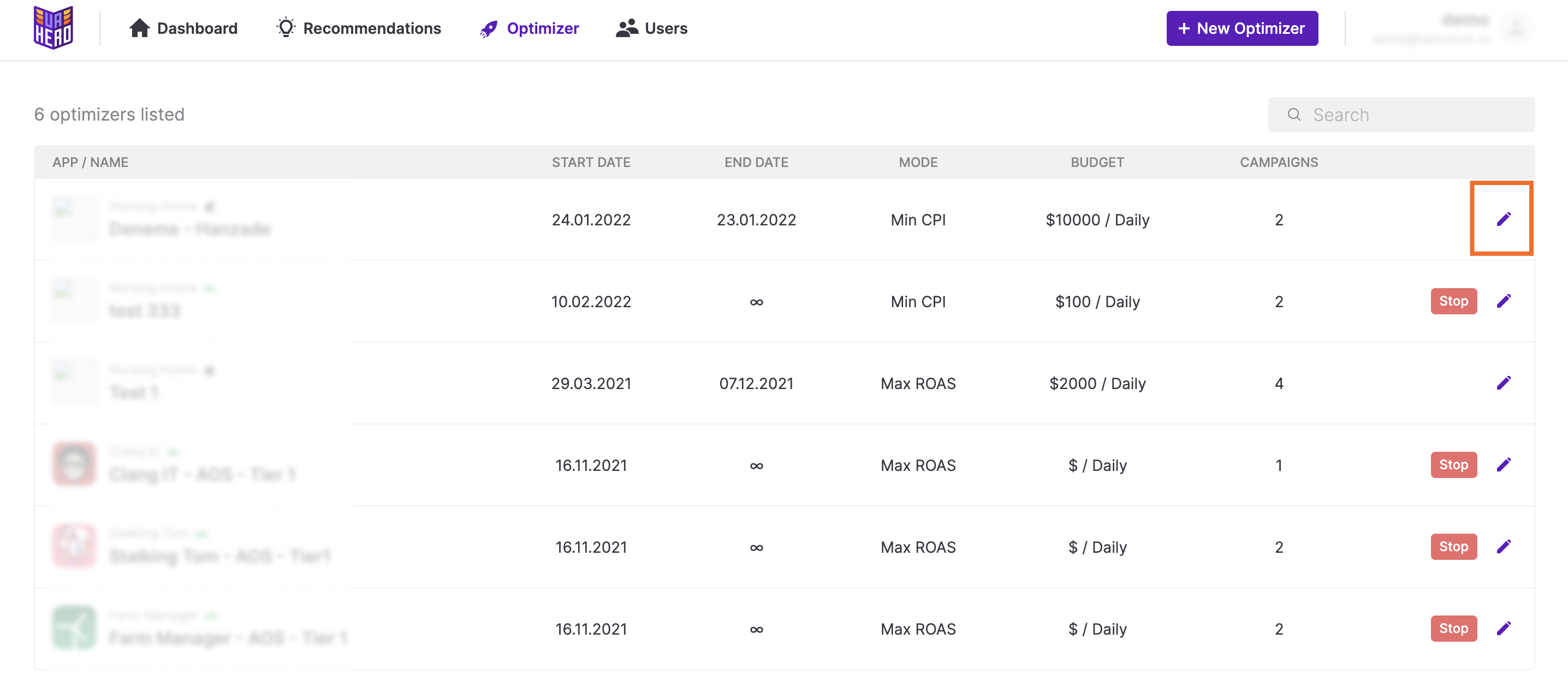
Find the information on the campaigns with other details and never doubt again if you have the correct campaigns in one Optimizer.
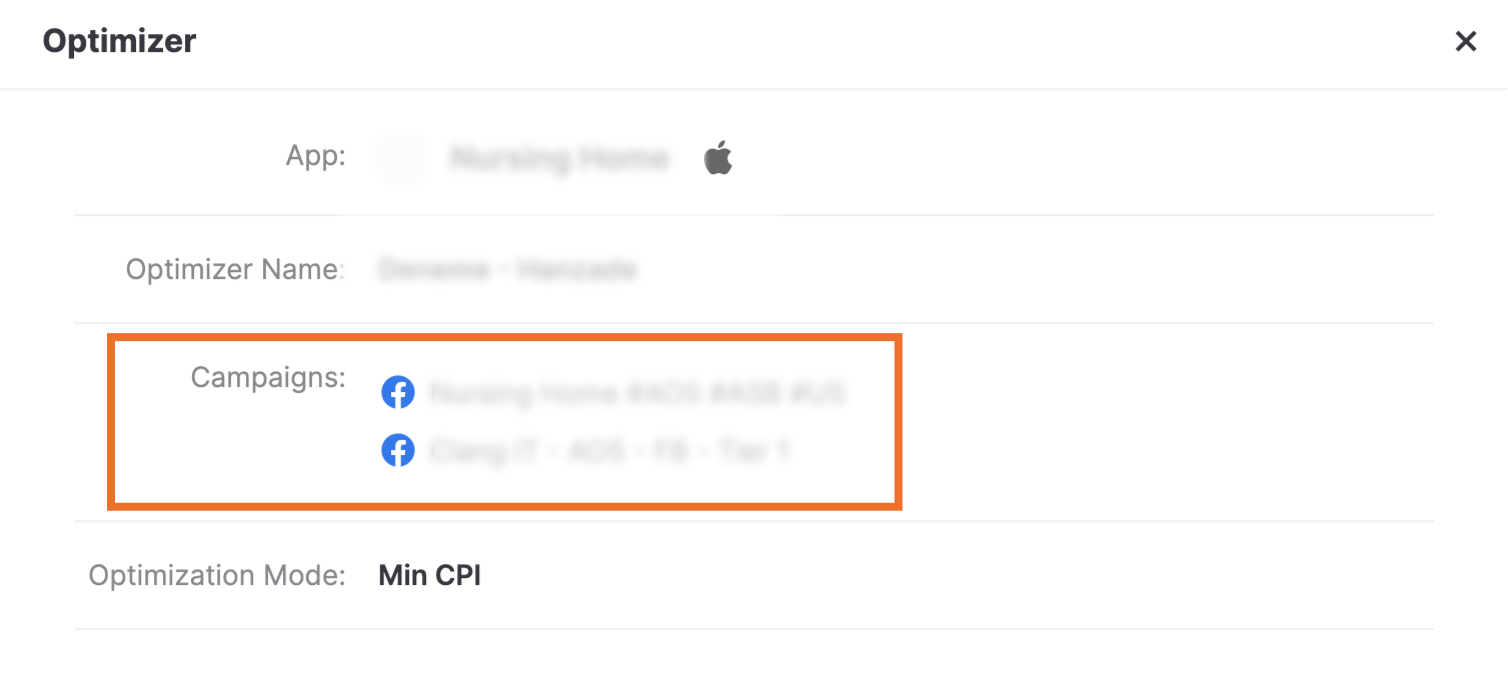
We have so much yet to come! Looking forward to sharing exciting news with you soon.









